Teacher Registration Instructions
If you are a parent or teacher or running a cipher club then you may want to register for a teacher account. These are similar to ordinary accounts with two exceptions:
- It allows you to use the bulk registration system to register a lot of teams at once.
- We collect your name and email address so we can contact you easily. We don’t do this for competitors for confidentiality reasons, and if you prefer not to give that information then you can register for a standard account instead using the form on the registration page.
To register for a teacher’s account follow the instructions on this page. We know that the Teacher registration password is a bit of a palaver, but we are trying to discourage frivolous bulk registrations. (And,no, we don’t think teachers would do that!)

The teacher registration password can be found on the cover of the Trainers’ Manual (aka Teacher’s Pack, which you will find linked in the Instructions menu.)
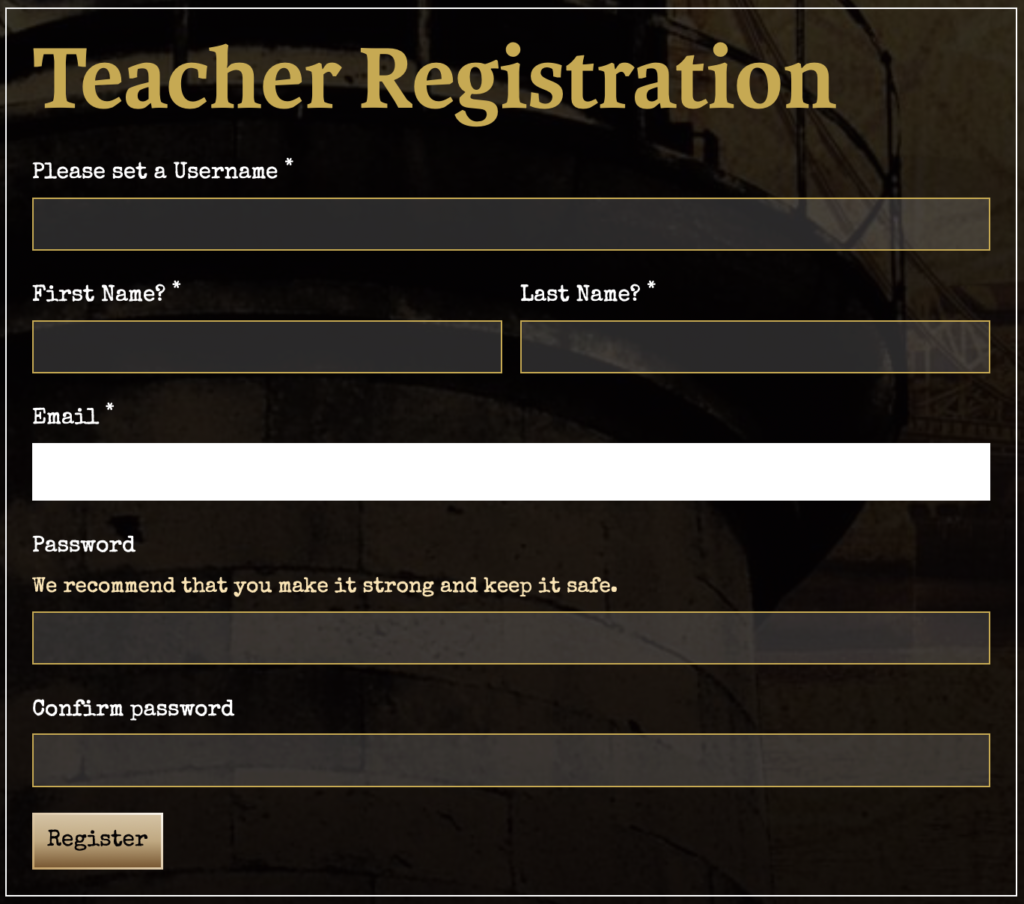
Choose a username and fill in your name and email address. The username must be unique and may only contain letters, numbers, dashes and underscores.
This form collects personally identifiable information so should not be completed by anyone under the age of 19. We take data protection seriously and do not collect or store personal information about minors.
Choose a strong password. If you forget it you can ask us to reset it for you by emailing us with your name and username, but we would prefer it if you could remember it! It should consist of at least 8 characters including upper case, lower case and at least one digit.
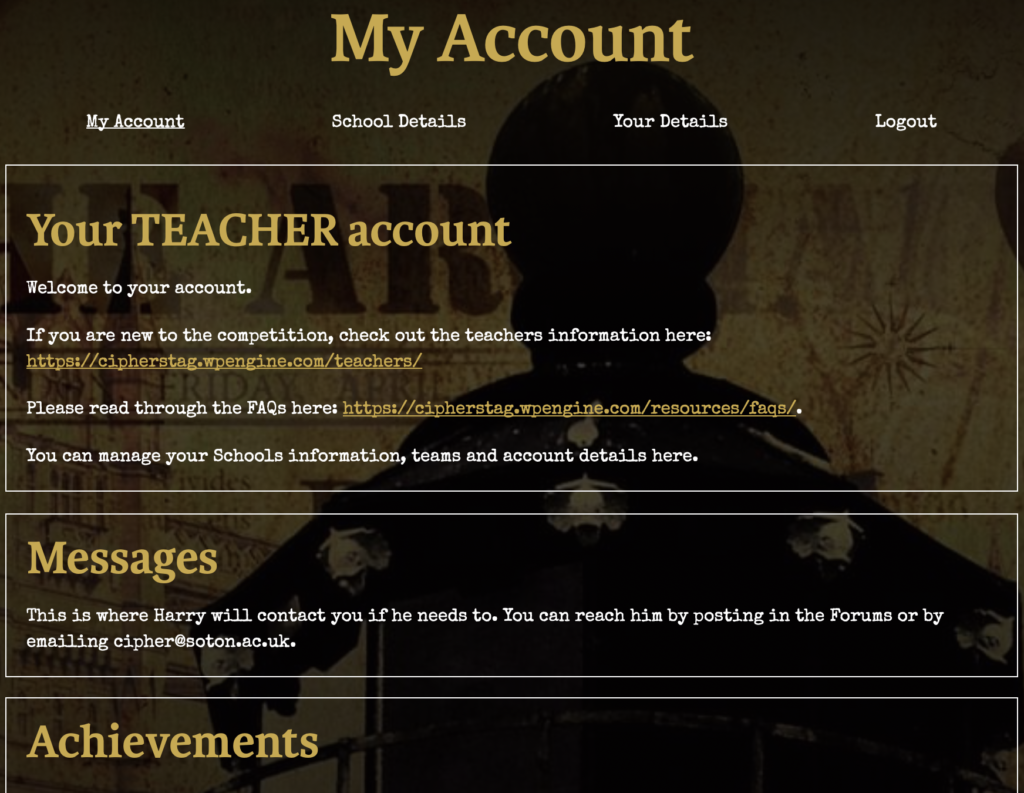
Once you have registered you will be taken to the My Account page.
The Messages box is where Harry will contact you if he needs to, so check back from time to time to see if there are any new messages for you.
The school details tab will list the teams you have personally registered at your school. It will not include teams which are self registered.
The Your Details tab allows you to edit or delete your account.
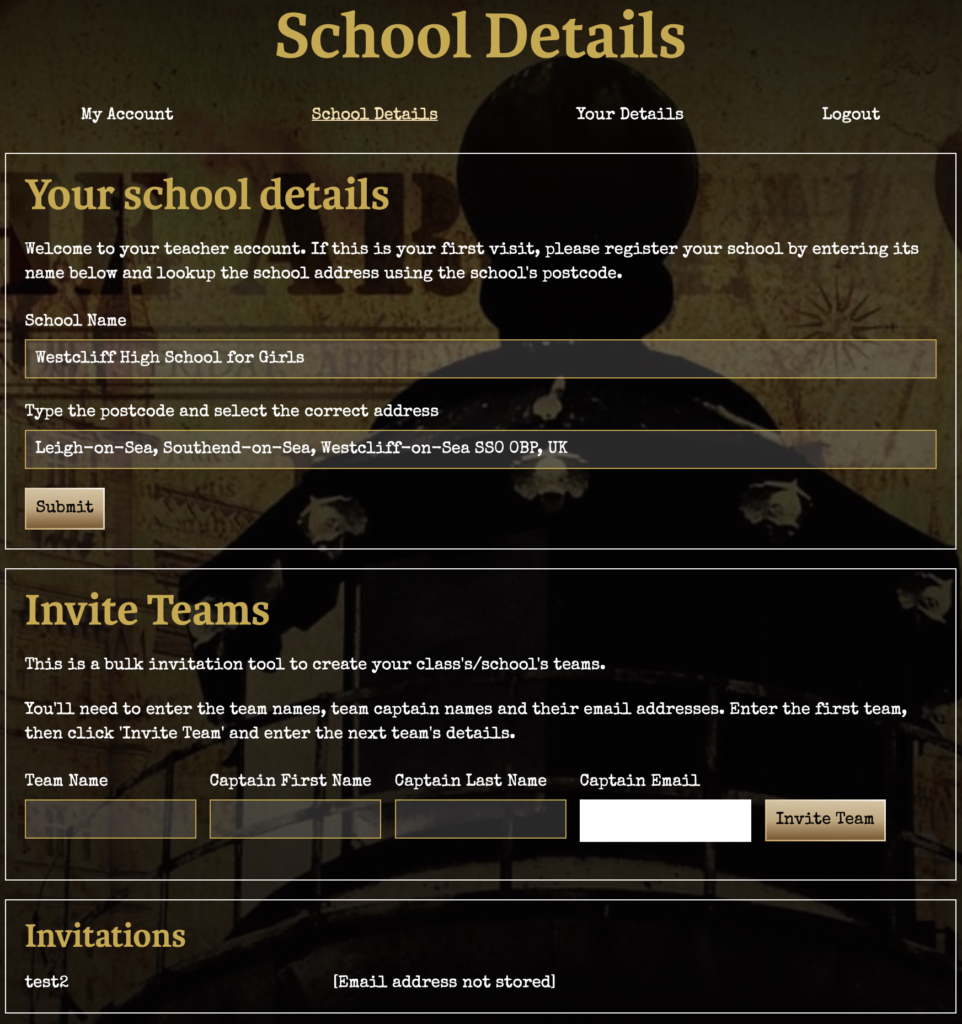
On the School Details tab you can enter your school name and address and start to set up teams.
For each team that you wish to invite to take part you should choose a team name and enter the name and email address of the team captain. We will then send them an invitation email telling them that the team has been set up and giving them some initial instructions. This email will be copied to you.
Unlike your name and email address the team captain’s personal information will not be retained once the email has been sent. We take data protection seriously and are trying not to store personal information about competitors. Once invitations have been issued they will be listed on this tab in your account.
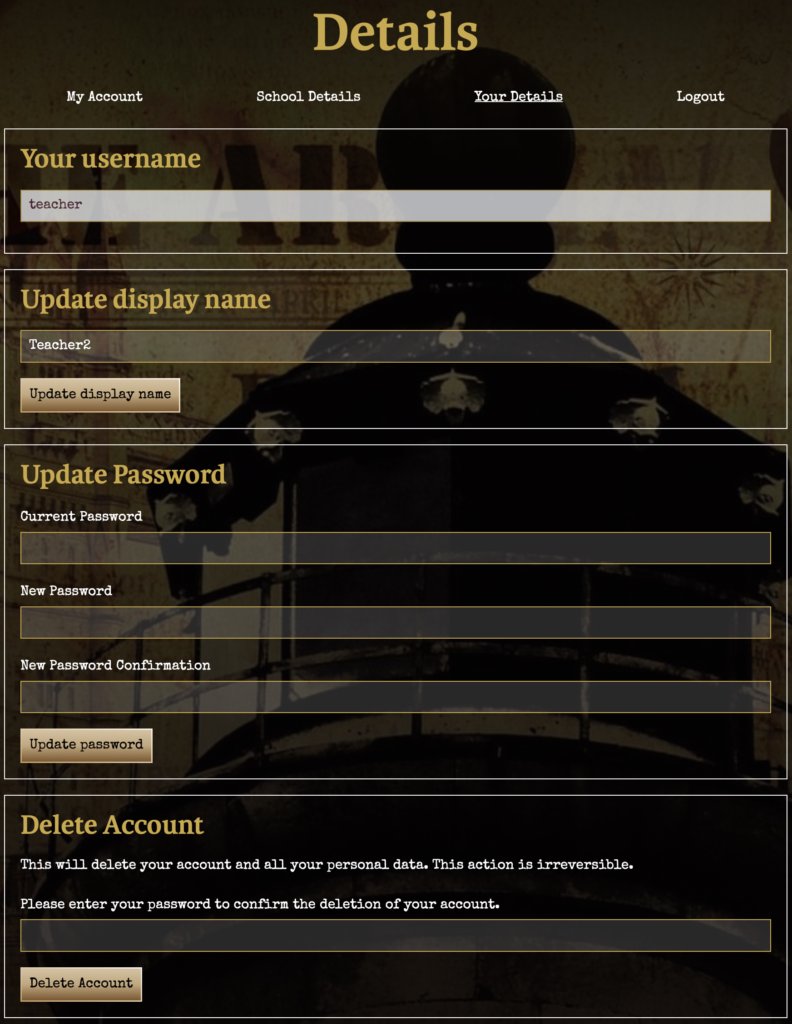
On the Your Details tab you can update your password and set a display name for use on the Forum. This helps protect your username. You can also choose to delete your account and all your personal data, but this is irreversible so think carefully before doing that. We will delete your account in line with our data retention policy after the competition has closed.